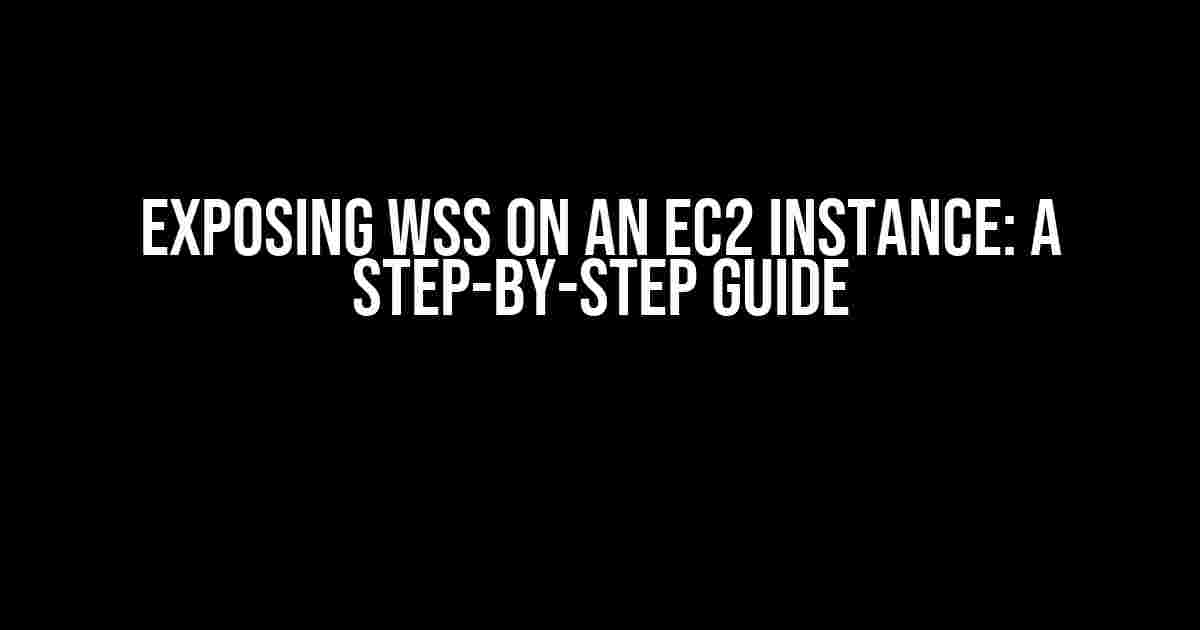Are you tired of struggling to expose your WSS (WebSocket over SSL/TLS) on an EC2 instance? Do you find yourself lost in a sea of confusing tutorials and technical jargon? Fear not, dear reader, for we’re about to embark on a journey to clarify the process and get your WSS up and running in no time!
What is WSS and Why Do I Need It?
WSS, or WebSocket over SSL/TLS, is a protocol that enables bidirectional, real-time communication between a client and a server over the web. It’s a game-changer for applications that require live updates, such as live scores, stock prices, or even live gaming experiences. By using WSS, you can ensure a secure and efficient communication channel between your clients and server.
Benefits of Exposing WSS on an EC2 Instance
- Enhanced Security**: WSS provides end-to-end encryption, ensuring that data remains confidential and tamper-proof.
- Real-Time Communication**: WSS enables bidirectional, real-time communication, making it ideal for applications that require live updates.
- Improved Performance**: WSS reduces the overhead of traditional HTTP requests, resulting in faster communication and improved application performance.
Step 1: Create an EC2 Instance
Before we dive into exposing WSS, you’ll need to create an EC2 instance. If you’ve already got one up and running, you can skip this step. Otherwise, follow these instructions:
- Log in to the AWS Management Console and navigate to the EC2 dashboard.
- Click on “Launch Instance” and select the desired Amazon Machine Image (AMI).
- Choose an instance type and configure the instance details as required.
- Launch the instance and wait for it to become available.
Step 2: Install and Configure Apache
Apache is a popular web server that supports WSS. To install and configure Apache, follow these steps:
sudo apt-get update sudo apt-get install apache2 sudo a2enmod ssl sudo a2enmod proxy sudo a2enmod proxy_wstunnel
Edit the Apache configuration file to enable WSS support:
sudo nano /etc/apache2/sites-available/default
Add the following lines to the end of the file:
ServerName example.com
SSLEngine on
SSLCertificateFile /path/to/cert.pem
SSLCertificateKeyFile /path/to/privkey.pem
ProxyPass /wss ws://localhost:8080/wss
ProxyPassReverse /wss ws://localhost:8080/wss
Replace `example.com` with your desired domain name, and `/path/to/cert.pem` and `/path/to/privkey.pem` with the paths to your SSL certificate and private key files.
Step 3: Generate an SSL Certificate
To enable WSS, you’ll need an SSL certificate. You can either purchase one from a trusted certificate authority or generate a self-signed certificate for testing purposes. For this example, we’ll generate a self-signed certificate:
sudo openssl req -x509 -newkey rsa:2048 -nodes -out /etc/apache2/ssl/cert.pem -keyout /etc/apache2/ssl/privkey.pem -days 365 -subj "/C=US/ST=State/L=Locality/O=Organization/CN=example.com"
This command generates a self-signed certificate valid for one year. Make sure to update the certificate details to match your domain name.
Step 4: Configure WSS on Your EC2 Instance
Now that Apache is configured, let’s set up WSS on your EC2 instance:
sudo nano /etc/apache2/conf.d/wss.conf
Add the following lines to the file:
WSGIsocketPrefix /var/run/wsgi WSGIScriptAlias /wss /path/to/wss/ws.py WSGIDaemonProcess wss processes=2 threads=5
Replace `/path/to/wss/ws.py` with the path to your WSS script file.
Step 5: Test Your WSS Connection
It’s time to test your WSS connection! Open a terminal and run the following command:
sudo wscat -c wss://example.com/wss
Replace `example.com` with your domain name. If everything is configured correctly, you should see a successful WSS connection established.
Common Issues and Troubleshooting
Don’t panic if you encounter issues while exposing WSS on your EC2 instance. Here are some common problems and solutions:
| Issue | Solution |
|---|---|
| Apache configuration issues | Check Apache error logs and ensure the configuration file is correct. |
| SSL certificate errors | Verify the certificate details and ensure it’s correctly configured. |
| WSS connection refused | Check the WSS script and Apache configuration for errors. |
| Performance issues | Optimize your WSS script, Apache configuration, and instance type for better performance. |
Conclusion
Exposing WSS on an EC2 instance might seem daunting, but by following these steps, you’ll be well on your way to establishing a secure and efficient communication channel for your applications. Remember to test your WSS connection thoroughly and troubleshoot any issues that arise. With WSS, the possibilities are endless – it’s time to take your applications to the next level!
Stay tuned for more tutorials and guides on AWS, WSS, and other exciting topics. Happy coding!
Frequently Asked Question
Get ready to unravel the mystery of exposing WSS on an EC2 instance!
What is WSS and why do I need to expose it on my EC2 instance?
WSS stands for WebSocket Secure, which is a protocol that enables bidirectional, real-time communication between a client and a server over the web. Exposing WSS on your EC2 instance allows you to establish a secure, low-latency connection between your application and clients, perfect for real-time data streaming, live updates, and more!
What are the benefits of exposing WSS on my EC2 instance?
By exposing WSS on your EC2 instance, you can enjoy benefits like improved performance, reduced latency, and enhanced security. It also enables you to build scalable, real-time web applications that can handle a large number of concurrent connections, making it perfect for gaming, live updates, and more!
How do I expose WSS on my EC2 instance using a Load Balancer?
To expose WSS on your EC2 instance using a Load Balancer, you’ll need to create an Application Load Balancer (ALB) and configure it to forward WSS traffic to your EC2 instance. Make sure to enable WebSocket support in your ALB’s settings and configure the security group to allow incoming traffic on the WSS port (usually 443 or 8443)!
Can I expose WSS on my EC2 instance without using a Load Balancer?
Yes, you can expose WSS on your EC2 instance without a Load Balancer. You’ll need to configure your EC2 instance’s security group to allow incoming traffic on the WSS port and ensure that your application is listening on that port. However, keep in mind that this approach may not provide the same level of scalability and high availability as using a Load Balancer!
How do I troubleshoot common issues with exposing WSS on my EC2 instance?
When troubleshooting WSS issues on your EC2 instance, check the security group settings, ALB configuration, and application logs for errors. Ensure that the WSS port is open and that your application is correctly configured to use WSS. You can also use tools like `curl` or `wscat` to test the WSS connection and debug any issues that arise!