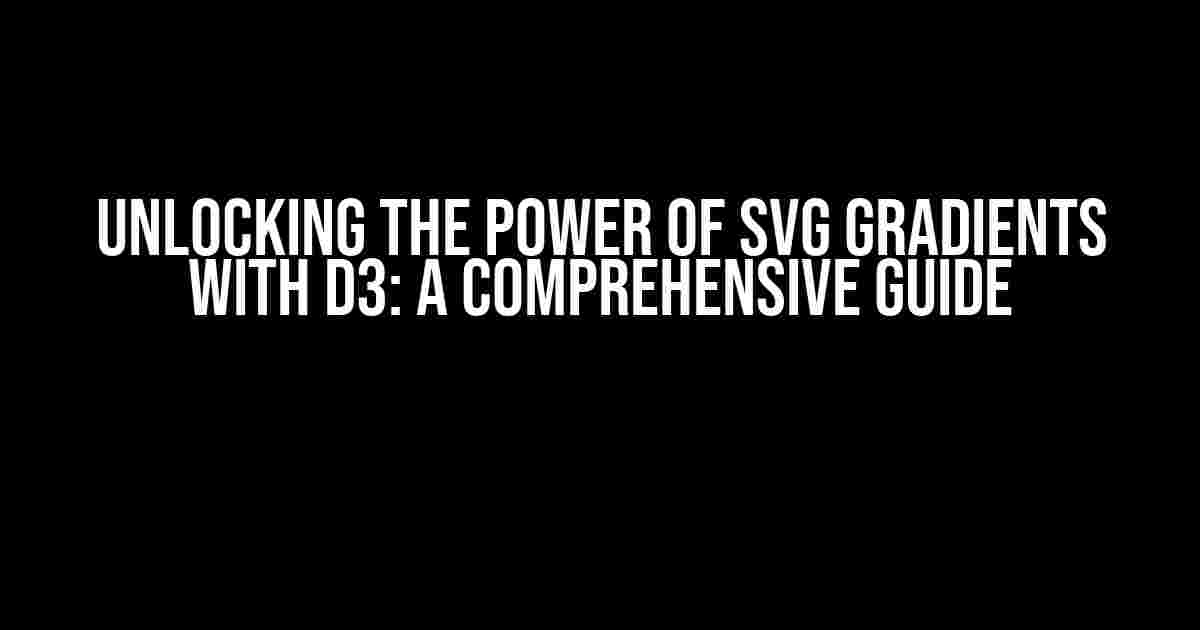Are you tired of using the same old boring gradients in your data visualizations? Look no further! In this article, we’ll dive into the world of SVG gradients with D3, and explore the endless possibilities of creating stunning, interactive, and dynamic visualizations. By the end of this tutorial, you’ll be equipped with the skills to take your data visualization game to the next level.
What are SVG Gradients?
Before we dive into the world of D3, let’s take a step back and understand what SVG gradients are. SVG stands for Scalable Vector Graphics, and gradients are a way to add visual interest to your SVG elements. Gradients can be used to create a range of effects, from subtle backgrounds to dramatic, eye-catching highlights.
In SVG, gradients are defined using the `
Why Use D3 for SVG Gradients?
D3 (Data-Driven Documents) is a popular JavaScript library for producing dynamic, interactive data visualizations in web browsers. By combining D3 with SVG gradients, we can create interactive, data-driven visualizations that respond to user input, and update in real-time.
Some of the key benefits of using D3 for SVG gradients include:
- Data-binding**: D3 allows us to bind our data to SVG elements, making it easy to update and change our gradients based on changing data.
- Interactivity**: With D3, we can create interactive gradients that respond to user input, such as hover effects, clicks, and more.
- Scalability**: D3 makes it easy to create scalable visualizations that can be displayed on a range of devices, from smartphones to large screens.
- Customizability**: With D3, we have complete control over the look and feel of our gradients, allowing us to create unique and customized visualizations.
Getting Started with D3 and SVG Gradients
To get started with D3 and SVG gradients, you’ll need to include the D3 library in your HTML file. You can do this by adding the following line to the head of your HTML file:
<script src="https://d3js.org/d3.v7.min.js"></script>Next, create an SVG element in your HTML file. This will serve as the container for our gradient:
<svg width="500" height="500"></svg>Creating a Basic SVG Gradient with D3
Now that we have our SVG element set up, let’s create a basic gradient using D3. We’ll start by defining a simple linear gradient:
d3.select("svg")
.append("linearGradient")
.attr("id", "myGradient")
.attr("x1", "0%")
.attr("y1", "0%")
.attr("x2", "100%")
.attr("y2", "0%");
This code creates a linear gradient that runs from left to right across our SVG element. The `x1` and `y1` attributes define the starting point of the gradient, while the `x2` and `y2` attributes define the ending point.
Adding Gradient Stops
To add color to our gradient, we need to define gradient stops. Gradient stops are points along the gradient where the color changes. We can add gradient stops using the `
d3.select("svg")
.select("linearGradient")
.append("stop")
.attr("offset", "0%")
.attr("stop-color", "red");
d3.select("svg")
.select("linearGradient")
.append("stop")
.attr("offset", "100%")
.attr("stop-color", "blue");
This code adds two gradient stops to our linear gradient. The first stop is at 0% and has a red color, while the second stop is at 100% and has a blue color.
Using the Gradient
Now that we have our gradient set up, let’s use it to fill a shape. We’ll create a simple rectangle and fill it with our gradient:
d3.select("svg")
.append("rect")
.attr("x", 50)
.attr("y", 50)
.attr("width", 400)
.attr("height", 400)
.attr("fill", "url(#myGradient)");
This code creates a rectangle and fills it with our gradient. The `fill` attribute uses the `url()` function to reference the gradient by its `id` attribute.
Interactive Gradients with D3
One of the most powerful features of D3 is its ability to create interactive visualizations. Let’s take our basic gradient and make it interactive by adding a hover effect:
d3.select("svg")
.select("rect")
.on("mouseover", function() {
d3.select(this)
.transition()
.duration(500)
.attr("fill", "url(#myGradient)")
.attr("opacity", 0.5);
})
.on("mouseout", function() {
d3.select(this)
.transition()
.duration(500)
.attr("fill", "url(#myGradient)")
.attr("opacity", 1);
});
This code adds a hover effect to our rectangle. When the user hovers over the rectangle, the gradient becomes semi-transparent (opacity = 0.5). When the user moves away, the gradient returns to its original opacity (opacity = 1).
Advanced Gradient Techniques with D3
Now that we’ve covered the basics of SVG gradients with D3, let’s explore some advanced techniques to take our visualizations to the next level.
Multi-Stop Gradients
In addition to simple two-stop gradients, we can create multi-stop gradients with multiple color transitions:
d3.select("svg")
.select("linearGradient")
.append("stop")
.attr("offset", "0%")
.attr("stop-color", "red");
d3.select("svg")
.select("linearGradient")
.append("stop")
.attr("offset", "25%")
.attr("stop-color", "orange");
d3.select("svg")
.select("linearGradient")
.append("stop")
.attr("offset", "50%")
.attr("stop-color", "yellow");
d3.select("svg")
.select("linearGradient")
.append("stop")
.attr("offset", "75%")
.attr("stop-color", "green");
d3.select("svg")
.select("linearGradient")
.append("stop")
.attr("offset", "100%")
.attr("stop-color", "blue");
This code creates a multi-stop gradient with five color transitions.
Radial Gradients
In addition to linear gradients, we can create radial gradients that radiate from a central point:
d3.select("svg")
.append("radialGradient")
.attr("id", "myRadialGradient")
.attr("cx", "50%")
.attr("cy", "50%")
.attr("r", "50%");
d3.select("svg")
.select("radialGradient")
.append("stop")
.attr("offset", "0%")
.attr("stop-color", "red");
d3.select("svg")
.select("radialGradient")
.append("stop")
.attr("offset", "100%")
.attr("stop-color", "blue");
This code creates a radial gradient that radiates from the center of the SVG element.
Data-Driven Gradients
One of the most powerful features of D3 is its ability to bind data to SVG elements. Let’s create a data-driven gradient that responds to changes in our data:
var data = [10, 20, 30, 40, 50];
d3.select("svg")
.selectAll("rect")
.data(data)
.enter()
.append("rect")
.attr("x", function(d, i) {
return i * 20;
})
.attr("y", 0)
.attr("width", 20)
.attr("height", function(d) {
return d;
})
.attr("fill", function(d) {
return "url(#myGradient-" + d + ")";
});
This codeHere are 5 Questions and Answers about “SVG Gradient with D3”:
Frequently Asked Question
Get ready to dive into the world of SVG gradients with D3! Here are some frequently asked questions to get you started:
What is an SVG gradient?
An SVG gradient is a type of gradient that can be used to fill or stroke SVG shapes. It’s a way to create a gradual transition between two or more colors, adding visual interest and depth to your SVG graphics. With D3, you can create stunning SVG gradients that bring your data visualizations to life!
How do I create a basic SVG gradient with D3?
To create a basic SVG gradient with D3, you’ll need to create a `
Can I animate my SVG gradient with D3?
Yes, you can animate your SVG gradient with D3! D3 provides a range of transition methods that allow you to smoothly update the gradient stops, offset, and other attributes over time. For example, you can use the `transition()` method to animate the gradient stops: `d3.select(‘#myGradient’).select(‘stop’).transition().duration(2000).attr(‘offset’, ‘50%’);`.
How do I control the gradient direction with D3?
To control the gradient direction with D3, you can use the `x1`, `y1`, `x2`, and `y2` attributes of the `
What are some advanced SVG gradient techniques with D3?
Some advanced SVG gradient techniques with D3 include using radial gradients, gradient meshes, and gradient masks. You can also experiment with custom gradient functions, gradient animators, and gradient interpolators to create unique and complex gradient effects. The possibilities are endless, so don’t be afraid to get creative and push the boundaries of what’s possible with SVG gradients and D3!